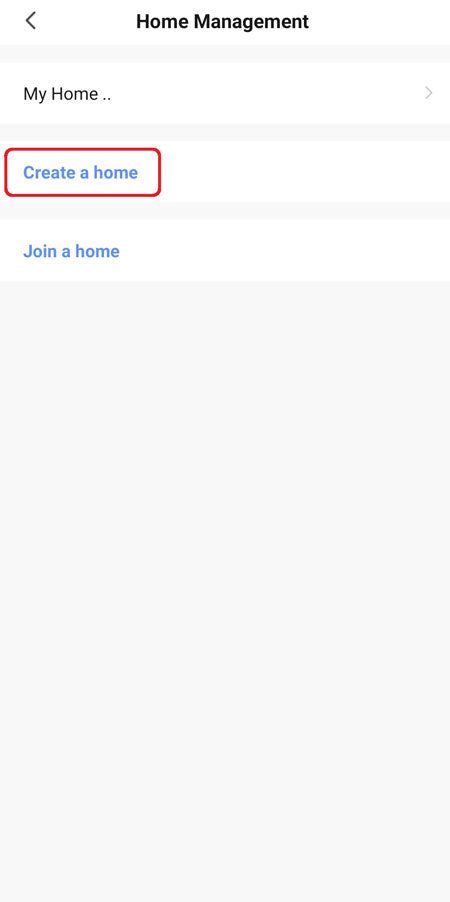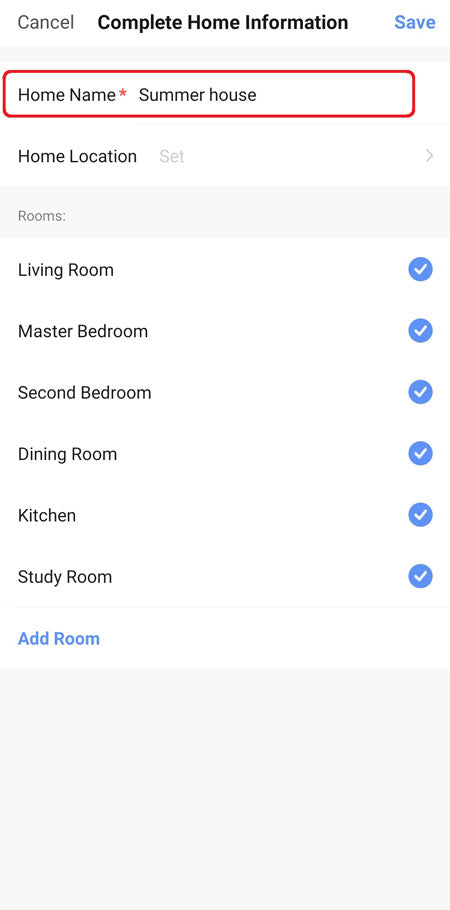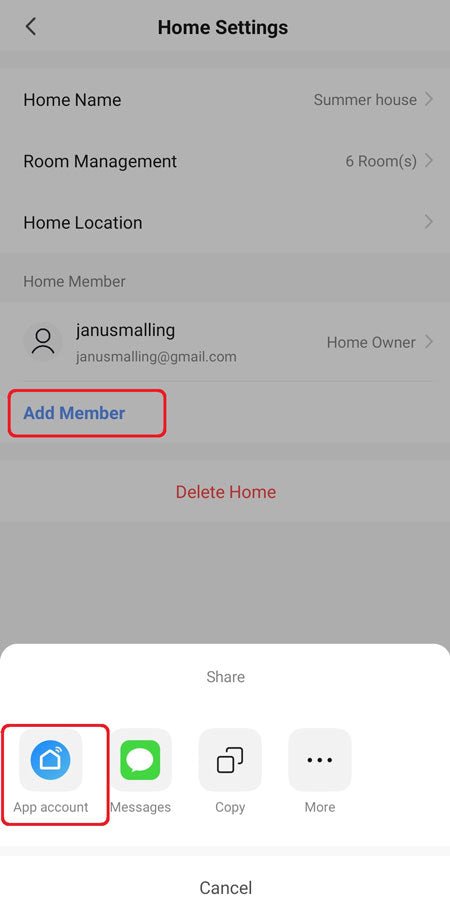On this page you will find the general terms and conditions for all purchases and interactions with this website.
ORDERS
When you have placed an order on our website, you will receive an automatically generated order confirmation. This is a confirmation that we have received your order. We reserve the right to cancel your order for any reason.
All prices on this website, are incl. VAT.
PAYMENTS
All payments are made through secure SSL connections.
When using Credit Card as payment method, we will not charge your credit card, until your order has been shipped from our warehouse. Some Credit Cards, will however reserve the amount on your account.
DELIVERY
The delivery time is visible on each individual product on this website. Your order will be shipped according to the longest delivery time of any product in your order.
We will always try to deliver on time, and if we should have delays, we will try our best to keep you informed. But we do reserve the right to change any promised delivery date at any time, and for any reason.
RETURN RIGHT
We offer 100 days return right, counting from the day you receive your order. If you wish to make use of your return right, follow the instructions on this page; RETURN
Please notice, we do not accept packages that are shipped to a Pick-Up Location. Any such package will be returned at your own cost. To avoid issues, make sure that you are shipping with door-to-door service.
Make sure to use a secure packaging for your product – you have the responsibility for the save arrival of the product at our warehouse.
When you use your 100 days return right, we will refund your full purchase amount. This includes any shipping charges and fee’s charged for the original shipment from our warehouse to your address. Please notice however, that we do not cover the charges of your return shipment from your address to our warehouse.
WARRANTY
We provide a 5-year warranty on all our products. This is an all-encompassing warranty that covers every aspect of our products, from the integrity of the product's structure/shape to the coating and finish.
If you want to make use of your warranty, follow the instructions on this page; WARRANTY
COOKIES
This website uses cookies for the purpose of collecting information during visits. Cookies are small text files that are stored in your unit and not by us / this website. We use cookies to improve and simplify your visit and to provide us with statistical information about our visitors behaviour on our website.
Here is our detailed Cookie Policy
DATA PROTECTION
When you make a purchase on this website, we need to register your personal information. This includes your full name, address, phone number and email address. None of these data will ever be forwarded to a third party and they are only stored by us for the purpose of fulfilling your order.
Here is our detailed Privacy Policy
LEGAL COMPANY INFORMATION
Nexsmart
Raasdal Trading ApS
Juliesmindevej 15
4180, Sorø
Denmark
VAT/CoC DK35140700
E-mail: service@nexsmart.eu